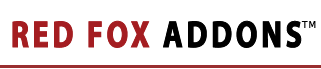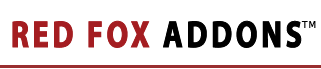The Urchin Statistics interface provides Helm the ability to control Version 5 of Urchin Statistics. The Urchin Statistics Helm Interface is a 3rd Party Development by PW New Media. |
 |
|
Urchin Interface Setup Guide
The guide will get you up and running with the Urchin Stats interface for Helm. You can follow these instructions whether you are using a trial version or a registered version of the interface.
- Before we install the interface itself, it is important to get Urchin setup. Make sure that it is installed, and working successfully externally from Helm. If you are on a Multi Server setup, you need to make sure that Urchin can access the other servers across UNC, as described in step 2. If you are on a Single Server setup, skip to step 3 as this does not apply.
- To allow Urchin to acess log files across a UNC path, Urchin must be running as a user which has acess to the network. In order to do this, go to "Services" in Windows, and find the Urchin Scheduler service. Right click on it, and select the Run As tab. Change the user it is running as to one which has access to all the web servers in the network. An example is HELM_ADMIN, however ideally this would be a user specifically for Urchin which you can setup yourself.
- Now it is time to install the interface. Download the file from the download page and run it on the control server. Follow all the on-screen instructions to perform a Control Server installation.
- Now repeat the procedure on any server running Urchin (except for the Control Server), but selecting Remote installation. It is not nessecary to run it on any servers which do not have Urchin installed, even if they host website that Urchin will be tracking.
- The interface will now behave like any other Helm interface. If you are familiar with Helm, you may wish to proceed on your own from here. If not, the steps needed to setup an appropriate service are listed below.
- Login to Helm as an administrator and go to your servers page. Select a server with Urchin Installed, and press Add New Service. Enter a name, and select Urchin Stats from the dropdown box. Then change any options you need to (the default will normally be fine, unless you installed Urchin to a different location). You may wish to fill in the connection info field to provide information to your customers. Our recommended setting is:
<a href="YOUR URCHIN URL HERE">Click here and login with the username [DomainName] and your password</a>
but you can also use your own. Now save the service, and repeat for all servers which have Urchin installed.
- Go to resources in your Helm control panel, and add Urchin to your statistcs resource. The exact resource you need to add it to is dependant on how you have setup your servers.
- For each reseller plan you want to give urchin installations to, go to the resource limits page and click on statistics. Make sure that the resource with Urchin in it is selected from the dropdown box, and then enter the number of Urchin installations you want to give the reseller into the box provided.
- The same needs to be done with the hosting plans of that reseller (or they can do it themselves at a later date).
- When you go to a statistics page for a domain on a package that has Urchin available, you should now see an icon with which to install Urchin. Click this and urchin will be installed on the domain.
- To login to Urchin, go to the URL on which you set it up and enter the domain name (no www) as the username, and the users control panel password to be granted access.
Urchin Interface Problems
If after following this guide, you are still having problems here are some pointers:
- The Helm error logs are in your Helm directory, under "Logs\Error" - each file represents one day. Find the one with todays date, and open it for detailed errors.
- There is also an Urchin Interface error log in the Urchin Interface directory, called error.log.
|